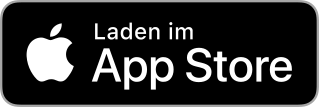Turn on Website notifications
If you're registered for a session, you should be aware of important updates, such as cancellations or changes to game time and location. Enable push notifications so you get all the updates.
We recommend that you download the JUGAD app to get the most out of JUGAD. This way you can register for sessions with fewer clicks and many other things are easier, such as activating notifications and registering for sessions as a guest.
We recommend that you download the JUGAD app to get the most out of JUGAD. This way you can register for sessions with fewer clicks and many other things are easier, such as activating notifications and registering for sessions as a guest.
Do you prefer to use JUGAD in the browser?
Here's how to turn on website notifications
on your smartphone
Chrome
1. Open Chrome Settings
2. Tap “Site Settings”
2. Select “Notifications”
3. Click on jugad.eu and then on “Allow notifications”
Samsung Internet
1. Open Samsung Internet Settings
2. Tap “Sites and Downloads” and select “Notifications”
3. Click on the three dots in the top right and select “Allow and block sites”
4. Enable notifications for https://jugad.eu
Safari
(only possible for iOS 16.4 or later - download the app to make it work easier)
1. Open your device settings, scroll down and navigate to Safari
2. Click Advanced and then Experimental Features
3. Scroll down to “Push API” and make sure it's enabled
4. Open Safari App and visit “jugad.eu”, tap “Share” in the menu bar
5. Scroll down the options list, then tap “Add to Home Screen”
6. The JUGAD Website will now appear on your Home Screen. Open it and sign in for a session you want to participate. Finally, IOS will ask you to enable push notifications.
1. Open Chrome Settings
2. Tap “Site Settings”
2. Select “Notifications”
3. Click on jugad.eu and then on “Allow notifications”
Samsung Internet
1. Open Samsung Internet Settings
2. Tap “Sites and Downloads” and select “Notifications”
3. Click on the three dots in the top right and select “Allow and block sites”
4. Enable notifications for https://jugad.eu
Safari
(only possible for iOS 16.4 or later - download the app to make it work easier)
1. Open your device settings, scroll down and navigate to Safari
2. Click Advanced and then Experimental Features
3. Scroll down to “Push API” and make sure it's enabled
4. Open Safari App and visit “jugad.eu”, tap “Share” in the menu bar
5. Scroll down the options list, then tap “Add to Home Screen”
6. The JUGAD Website will now appear on your Home Screen. Open it and sign in for a session you want to participate. Finally, IOS will ask you to enable push notifications.
on the desktop
Firefox (desktop)
1. Go to your browser settings
2. Select “Privacy and Security” and go to “Permissions”
3. Tap “Notifications” and then “Allow” on “https://jugad.eu”
Microsoft Edge (desktop)
1. Go to your browser settings
2. Select “Cookies and website permissions” and select “Notifications” in the “All permissions” section
3. Click on the three dots next to “https://jugad.eu” and then click “allow”
Chrome (desktop)
1. Go to your browser settings
2. Select “Privacy and Security” and then “Site Settings”
3. Tap “Notifications” and then tap the three dots next to “https://jugad.eu”
4. Click on “Allow”
1. Go to your browser settings
2. Select “Privacy and Security” and go to “Permissions”
3. Tap “Notifications” and then “Allow” on “https://jugad.eu”
Microsoft Edge (desktop)
1. Go to your browser settings
2. Select “Cookies and website permissions” and select “Notifications” in the “All permissions” section
3. Click on the three dots next to “https://jugad.eu” and then click “allow”
Chrome (desktop)
1. Go to your browser settings
2. Select “Privacy and Security” and then “Site Settings”
3. Tap “Notifications” and then tap the three dots next to “https://jugad.eu”
4. Click on “Allow”